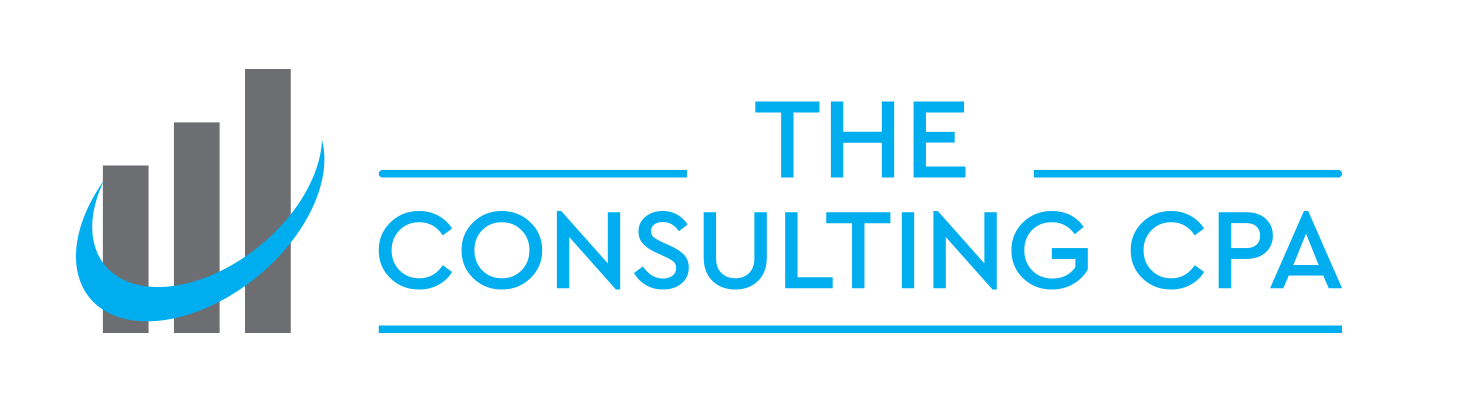How the iPad Pro + Pencil Can Change Your Consulting Workflow
/Last week a friend of mine showed up to a meeting with an iPad Pro and an Apple Pencil and declared, "Joey, I'm a believer, man!" A month earlier he had watched my meeting workflow, and decided he wanted something similar. During that same meeting I showed another iPad Pro/Pencil owner some of the apps I use to get the most out of the hardware. What makes the iPad Pro so much different from its predecessors?
I need to preface all of these comments by saying that I'm not out to compare the iPad to the Microsoft Surface, laptops or Android options. What you use is what you use. If your hardware produces comparable results you know what I’m talking about. The platform doesn’t really matter to me. I’m just talking about what I know. I’m currently using a 12.9” iPad Pro with 128GB of storage. In addition to the Apple Pencil I use the Apple Smart Keyboard cover and the Apple silicone case.
I started using an iPad pro because a client asked me to get familiar with it. We were developing some software for use in the field and the Apple Pencil was a better option than a finger when it came to interacting with customers. Within two weeks I was hooked and using it everyday for the majority of my workflow.
The Pencil
Since I've had an iPad, and even before with tablet computers, I've tried to use a stylus. Every stylus I have ever tried wasn't responsive enough or just didn't work as expected. So I reverted to using my finger on the iPad for hand writing and drawing. And I bought into the Steve Jobs mentality that nobody wanted a stylus. If my free, God-given finger was better than anything that cost money he must have known what he was talking about. But then Apple took a stab at making a stylus.
It is about as close to writing on paper as you’re going to get…today. And I love to write on paper. It's still not a fountain pen, but my handwriting looks exactly like my handwriting. It's hard to describe how good it is, because most of the time you don't even notice it. The Pencil just gets out of the way and you can write or draw on the screen without thinking about the tool in your hand.
Notability as the killer app
I have been an avid user of Notability for several years. On the iPad it is hands-down the best handwriting, drawing, and PDF markup tool I have used. For years I have carried a day book/journal with me to all appointments, but I am noticing that even that is starting to change. If much of the agenda for a particular meeting is based on PDFs that I'm bringing to that meeting I am more likely to push the PDF into Notability and keep all of my notes there.
I have always had a hard time giving up my paper habit because seeing my own handwriting and diagrams gives my notes a context that typewritten text will never achieve. Within seconds I can recognize the content from a meeting that took place weeks or months ago. And Notability (when paired with the Apple Pencil) preserves this context.
I give my notes descriptive titles before they are archived in Evernote and sometimes I will include a couple of sentences of typewritten text in the Evernote document. As a general rule I don't need to search through the body of my handwriting, so text recognition is not something that I'm looking for in this app. I know there are several competitors to Notability, but after trying all of them I keep coming back to this app.
One other nice “feature” of Notability is that it sync’s across the iPhone and Mac with separate apps. It’s something you don’t think you’ll need…until you do.
Screen size
The iPad Pro, the large 12.9” version, is huge. It takes some getting used to and plopping all of that screen real estate down in your lap can be intimidating. But once you start using it you find all sorts of uses for the extra space.
The split screen mode works really well and switching between applications using the split screen is easy to get used to. For years my carry-around iPad has been an iPad mini. The iPad Pro in landscape mode is like putting two mini’s side-by-side. In addition to putting iOS apps side by side I can remote into my 27” iMac and it’s actually usable without having to constantly zoom in and zoom out.
In the traditional paper document paradigm the iPad Pro is the perfect size. It is almost exactly the size of an 8.5 x 11 sheet of paper. When you are marking up the document it feels like you are marking up the actual document, but with all of the added benefits of different ink colors, different highlighter styles, the ability to drop in a picture or sticky notes, etc.
The screen size and portability also makes the iPad Pro the perfect device for giving presentations to small groups. When I deliver proposals to prospects they are always presented using Keynote. The iPad Pro is plenty big enough to stand up at the end of a conference room table to present to three or four people. If the presentation includes any kind of video the speakers in the iPad Pro are so good it isn’t necessary to carry around a separate Bluetooth or other external speaker.
Round tripping between apps and workflows
iOS share sheets have become a staple of my workflow. It's very easy to go into a client file in Dropbox, pull out a document, send it to Notability, annotate it, email a flattened PDF back to the client, and send the archived meeting notes to Evernote. There are parts of my workflow like this that are faster on the iPad then they are on a desktop computer, if they are even possible on the desktop.
Using applications like Airmail I can stream together workflows that create new Trello cards from messages, PDF emails to Evernote, create appointments and a bunch of stuff I still haven't played with yet. Integration with hardware features like cameras and microphones and GPS means there are many things (and the list keeps expanding) that are much easier to do on the iPad than they are on a traditional desktop computer or laptop. This has been the case with iOS devices for a while, but the additional screen real estate means you find yourself in this more productive ecosystem for a bigger portion of your workday. And the more time you spend in iOS the more things you discover you can do with it.
Sometimes it is hard to describe exactly how this piece of hardware changes and improves my main workflow of working with and following up with clients. But when people see it in action they start to see the possibilities in their own workflow habits. It's something you need to experience for a few weeks to really grasp, and if you have the ability I would encourage you to try it out. It seems particularly well-suited to anyone who is working with clients and needs to be mobile.